What are feeds?
RSS, feeds, XML, Atom, RDF, syndication... lots of weird words. What is this all about, anyway?And, more importantly, you ask, how can this be of use to me?
In my opinion, the simplest, clearest way to answer it is:
Feeds are a way of making it easier for you to read blogs and other sites, allowing you to quickly see, in a central place, what's new in each of them.
Simple, isn't it?The problem
There are a lot of interesting blogs out there. Those by friends and co-workers, those by family members, and those which you simply enjoy. Also, there are many sites which at first don't look like "blogs", but which have a similar format.This, however, poses a problem: visiting every single blog or site that you enjoy, daily, to check for whatever new content is in them, is, to say the least, boring. Even using bookmarks (which Internet Explorer calls "favorites"), visiting 20, 50, 100 sites per day is far too much work.
A feed aggregator solves this problem: with it, you subscribe to all those blogs, as if they were newspapers or magazines. Afterwards, there's a central point (the aggregator itself) where you can see just what is new each one - if anything. Say, for instance, that you subscribe to 20 different blogs, and, of those, only 5 have new posts. In the aggregator, you'll only see those posts for those 5 blogs - without having to visit each of them, and knowing, immediately, that there's nothing new in the remaining 15.
With this, not only do you stop having to remember each of the blogs to visit, but you also are assured of not missing anything in any of them (after all, if you subscribed to them, it means they interest you, right?
Beyond blogs
These days, when you hear the word "blog", the first thing that comes to mind is some kind of personal journal. However, blogs can be - and are - much more than those. Many news or reviews sites, for instance, use a blog-like format - and have feeds, which can be aggregated.Increasingly, even sites that aren't "blog-like" at all, such as newspaper sites, offer feeds, either complete, or restricted to a subject (e.g. local news).
How to subscribe to, and read, feeds
You will need, as I said, a feed aggregator. In order for this guide to be simple and easy to follow, I will show how to use the feed aggregator I myself use, Bloglines. There are many others, both web-based and installable, but this one is user friendly and doesn't try to include every possible feature under the sun.Shall we begin? OK, go to www.bloglines.com. You will see a page much like this:

...except, of course, for the red arrow, which was inserted by me. :) Click on the indicated link ("Sign up now - It's Free!"), and type in the few data you are asked (email, language, time zone, etc.).
After you do so, you will see a page like this:
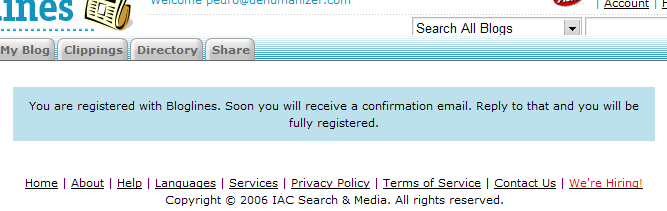
... which means you should wait for the confirmation email. It should arrive in a minute or two. When it does, it will include a link you should click on, taking you to a page like the following:

On this page, Bloglines suggests to you some of the most popular feeds. If so inclined, select any that appear interesting to you. However, for this tutorial, we won't subscribe to any of them right now. Click on the indicated button, "Subscribe to My Selections", and you will see the following:
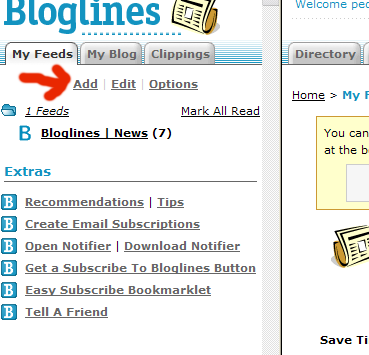
Assuming that you didn't subscribe to any feed on the previous page, the only active feed, currently, is the Bloglines news feed. Shall we subscribe to another? Click on "Add", as indicated, and you will get a page like this:
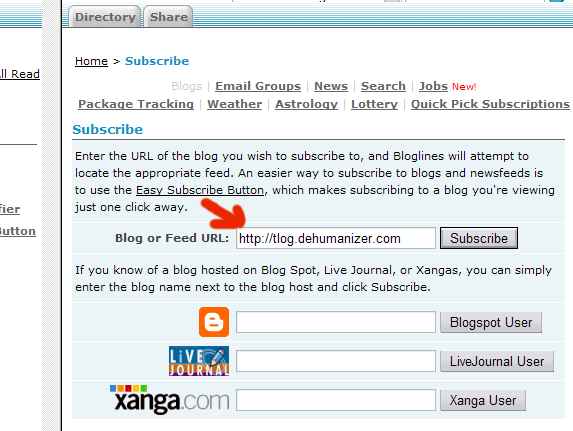
In the "Blog or Feed URL" field, type the blog or feed's address, as shown in the image. In most cases, the blog or site's normal address will do. Very rarely, the blog won't be recognized, and you will have to type in the feed's address, which most blogs advertise on their front page (usually, in the sidebar). These address may be indicated in several ways: "Syndication", "Feed", "XML", "RSS feed", or with a button like one of the following:



Simply copy and paste the address into the address feed, in the previous image, and click on "Subscribe".
As an alternative, for Blogspot, LiveJournal or Xanga blogs, all you have to do is to type the name of the blog, or blogger, in the appropriate field.
Sometimes, several feeds are detected for a single blog, as shown below:
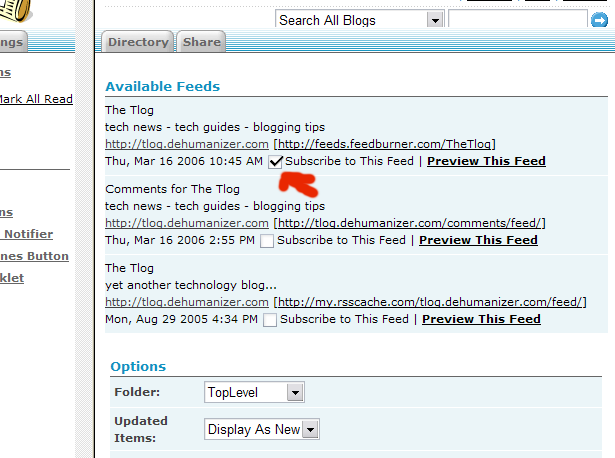
In this particular case, the correct feed is the first one, since the second includes the word "comments" in its address, which means that it's a comments feed - with user comments, not posts. You could, of course, subscribe to both. The third one is an old cache; you can see from the date that it hasn't been updated for months. When in doubt, click on "Preview This Feed", and check whether each feed includes what you expect.
When done, click on "Subscribe" (you may have to scroll down to see the button), as shown here:
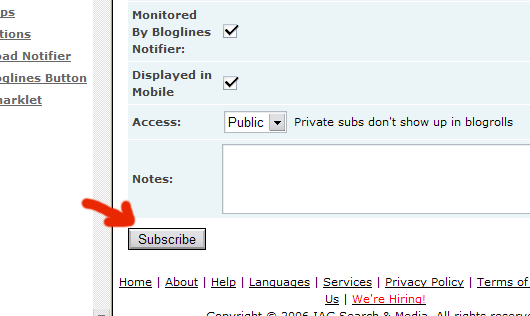
After you do so, the new feed will appear on the feeds list, like in the following picture:
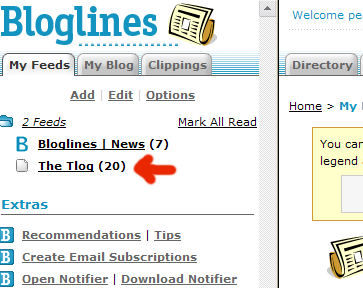
There, it wasn't too hard, was it? In this image, the feed for "The Tlog" has 20 unread posts, while the Bloglines news feed has 7.
By clicking on a feed's name, the posts or news entries will be shown on the right (see the next image), and the feed will now have zero unread items - it is assumed that you are reading it right now.
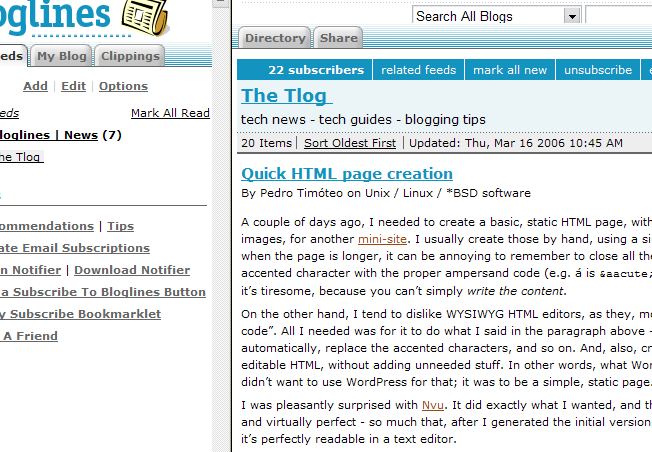
You can, however, keep articles to read later, by clicking on "Clip/Blog This", next to a particular post. Doing so will make it so that the selected article will still be seen as "new" in the future, until you manually mark it as read.
And that's it. Now, it's just a question of trying it out, subscribing to any blogs or news sites you already read. I could suggest some nice blogs ;) at www.dehumanizer.com...
 Versão em Português
Versão em Português